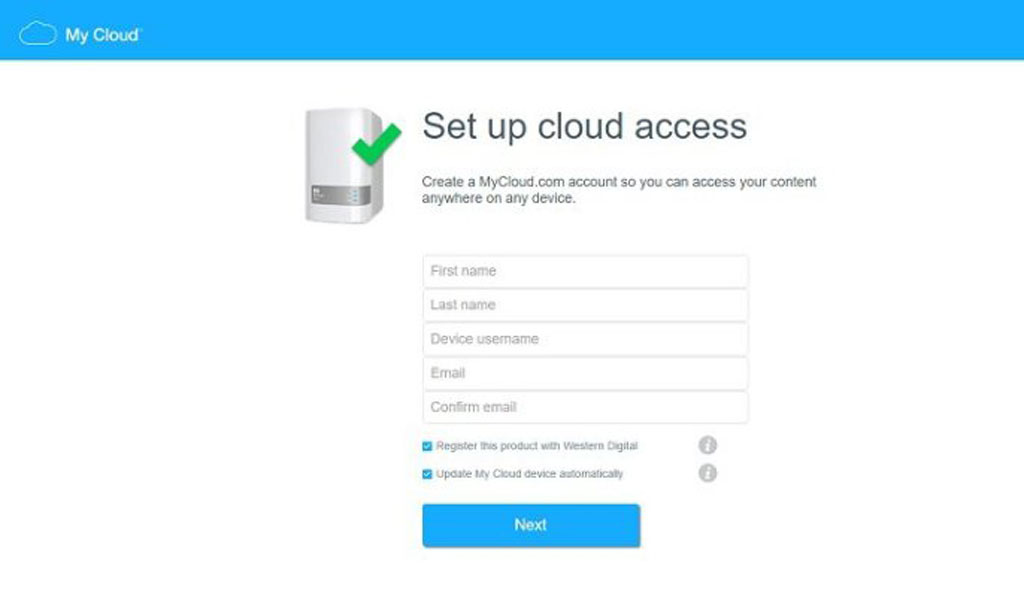Are you looking for a product that can provide you large capacity storage and at the same time you can seamlessly access your files anytime or anywhere via a personal cloud? Be it a photo, video, movies or personal documents the WD My Cloud Mirror Gen 2, a Network Access Storage device, can handle them all and can provided you super fast access of your files locally and remotely, its like using Google Drive or Dropbox but a more personal one and you have a full control with your files.
What's inside the box?
The box includes the following:
- 1 x My Cloud Mirror Gen 2 Unit
- 1 x Power adapter
- 1 x RJ45 CAT5E cable
- Product Manual & Warranty
Design & Build
The My Cloud Mirror has a glossy finish with a plastic build and curve edges. It is compact and portable for a personal cloud or a Network Attached Storage (NAS) unit. Actually, it is good to look at, it's like a tower box with blinking LED lights on it, so it will blend with the design of any home or office.
The top part has the gray plastic cooling vents that also opens up to access the two removable WD RED NAS hard drives that is set to Mirror Mode (RAID 1) by default. The two hard drives are locked securely.
The WD Red NAS hard drives can be easily pulled out after removing the lock plate if you intend to replace, upgrade or simply want to check the drives.
The internals are shown below, the chip and other parts are visible and as you can see WD My Cloud Mirror is compact.
Below are the included two WD RED NAS hard drives:
The back part houses the two USB 3.0 ports, Ethernet port, external DC power port, reset button and the Kensington Security slot in case you don't want anyone to carry the device.
Setting up the device
Setting up the device is pretty easy, you just need to plug the device in to a power outlet and it will turn on. You will just need to wait around 2 to 3 minutes until the LED lights stops blinking and it means the device is ready to use.
Now, you just need to connect the My Cloud Mirror to your router or to your modem with an Ethernet port using the Ethernet cable provided. Take note that in order to maximize the Gigabit speeds, you need to have a router or switch that can handle the fast transfer speed. If done, connect your PC to the WiFi or local network, open any web browser (e.g. Google Chrome) and enter the URL mycloud.com/setup to the address bar. Internet connection is required first as you need to create an online account to register to WD My Cloud service. Just follow the on-screen instructions and fill up the needed details.
 |
| The main dashboard display overall details. |
Once the overall set-up is finished, you can now access the dashboard of the WD My Cloud Mirror via PC browser via mycloud.com or via its direct local IP assigned by your router. From the dashboard, you can see detailed view of your storage use, connected devices, user accounts, network activities, installed apps, settings etc.
Device Features
The WD My Cloud Mirror has lots of features that can either be for starters or advance users. Users can simply upload any files like pictures, videos or other documents via WD My Cloud desktop app, WD Sync, web browser or via local folder (there are OS configurations for local folder accessing to work). There is also a built-in auto-upload photos feature for your mobile device via the My Cloud app to save storage and works both for Android and iOS.
 |
| My Cloud Desktop App |
 |
| My Cloud Mobile App |
 |
| Multi-user accounts |
There's also a built-in multi-user account which is perfect when there are multiple users that will be using the storage, lets say your at home and different family members have separate storage with different access levels (READ & WRITE) of folders or files. The device can also stream fast without experiencing any lags, but make sure your router and device can handle the data being transferred especially in streaming Full HD movies.
 |
| Apps for additional functions like Dropbox, torrents, file viewer, etc. |
 |
| Backup functions |
 |
| Manage your cloud connected devices |
 |
| Manage your hard drives be it on RAID (file mirroring) or use both hard drives as one whole storage |
One of my favorite feature is that it supports DLNA, which lets you stream any video or audio content to any compatible device, in my case, I have a Chromecast and any stored videos can be played back to my TV directly without plugging anything (like USB) and using only an app wirelessly. It's like your using Netflix but via local network and its super fast considering I'm using a D-Link Gigabit router so it won't throttle the WiFi speed of my devices.
Performance
In terms of performance, the WD My Cloud (Gen 2) supports up to two hard drives, in our case, its two 2TB 3.5-inch WD Red NAS hard drives with a (100/1000) Gigabit Ethernet connection and two USB 3.0 ports that can handle up to 5Gb/s transfer speeds.
By the way, I'm using a D-Link Gigabit router (100/1000), Sandisk SSD with speeds up to 550MB/s and Gigabit WiFi adapter & Gigabit LAN in my test machine, this theoretically won't slow down the transfer speed or throttle the performance as it matches the Gigabit requirements of the WD My Cloud Mirror. Take note that there are other factors that can affect transfer speed rates such as file compression, PC/laptop internal transfer capacity, RAM, processor, running background apps, connected users to the network and many more.
Upon our testing, we get an average of 22.5 MB/s (or 180 Mbps) READ and 11 MB/s (or 88 Mbps) of WRITE speeds which takes about 1.5 minutes in transferring a 1GB file. Actually I'm very impressed with the speeds as I have an older NAS device which only gets about 5MB/s of transfer speed, this speed is a bit close to the transfer speed of my external hard drive so this is a total upgrade for speed's sake. We may not achieve the maximum transfer speed in the test due to other factors but theoretically, the device can transfer up to 150MB/s (or 1200 Mbps) considering the WD RED NAS hard drives can support it and the NAS itself is up to 1Gbps. Note: Megabyte or MB is a larger unit than Megabit or Mb, the higher the units the faster it can transfer the file which is presented in the test above.
WD My Cloud Mirror Technical Specifications
WD Red NAS Hard Drives are designed specifically for NAS systems that have 1 to 8 drive bays in both 3.5-inch and 2.5-inch form factors.
- Capacity: 2TB, 3TB, 4TB, 5TB, 6TB or 8TB
- Interface: SATA 6GB/s
- Form Factor: 3.5 Inch
- RPM Class: 5400
- Cache: 64MB or 128MB
- High performance (100/1000) Gigabit Ethernet connection
- 2x WD Red 3.5-inch SATA hard drives
- CIFS/SMB, NFS, FTP, AFP supported protocols
- GIgabit Ethernet (RJ-45) port
- 2x USB 3.0 up to 5 Gb/s
- Supports Windows Vista to 10, Mac OS Lion to El Capitan
- My Cloud OS 3
- 6.10 (L) x 3.90 (W) x 6.75 (H) – inches
- 1.6kg (4TB), 2.1kg (6TB), 2.3kg (8TB)
WD My Cloud Mirror Models
Model# Capacity Interface RPM Class Cache
WD80EFZX 8TB SATA 6Gb/s 5400RPM 128MB
WD60EFRX 6TB SATA 6Gb/s 5400RPM 64MB
WD50EFRX 5TB SATA 6Gb/s 5400RPM 64MB
WD40EFRX 4TB SATA 6Gb/s 5400RPM 64MB
WD30EFRX 3TB SATA 6Gb/s 5400RPM 64MB
Verdict
The Western Digital My Cloud Mirror Gen 2 provides a very easy to use Network-Attached-Storage (NAS) to access your files at home or at work. You can access every file either via PC, tablets or smartphones, plus its accessible on every platform or OS. It has lots of features built-in that you may use or need soon and it's no doubt one of the best NAS device to buy when you're a first time buyer or considering buying one.
The WD My Cloud Mirror Gen 2 retails for Php15,990 for the 4TB, Php20,990 for the 6TB, and Php25,990 for the 8TB.